Copy Your Server Backup Locally Using WinSCP: Difference between revisions
From Pocketmud MUD Wiki
Added screenshots |
No edit summary |
||
| Line 4: | Line 4: | ||
# Download and install [https://winscp.net/eng/download.php WinSCP here]. | # Download and install [https://winscp.net/eng/download.php WinSCP here]. | ||
# [[File:WinSCP Host Setup.png|thumb|Figure 1]]Set up your connection like Figure 01: | # [[File:WinSCP Host Setup.png|thumb|Figure 1]]Set up your connection like <strong>Figure 01</strong>: | ||
# Of course you replace the host name with your own server host. | # Of course you replace the host name with your own server host. | ||
# [[File:WinSCP First Connection.png|thumb|Figure 2]]When you connect to it the first time you will see Figure 02: | # [[File:WinSCP First Connection.png|thumb|Figure 2]]When you connect to it the first time you will see <strong>Figure 02</strong>: | ||
# [[File:WinSCP File List.png|thumb|Figure 3]]After you connect go to the "Downloads" folder like Figure 03: | # [[File:WinSCP File List.png|thumb|Figure 3]]After you connect go to the "Downloads" folder like <strong>Figure 03</strong>: | ||
# You can then drag the desired backups to your local drive. | # You can then drag the desired backups to your local drive. | ||
# All set! | # All set! | ||
Latest revision as of 07:21, 22 April 2025
If you want to back up your CofffeeMUD server data to your local device, you can do that using WinSCP. Here's how:
- Download and install WinSCP here.
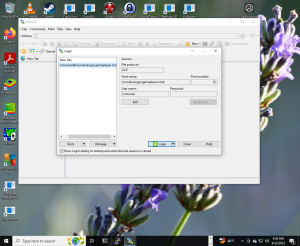
Figure 1 - Of course you replace the host name with your own server host.
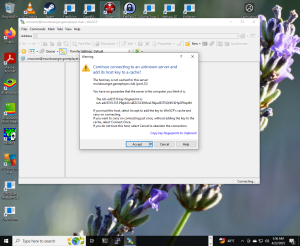
Figure 2 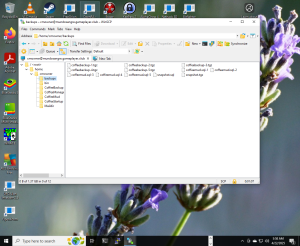
Figure 3 - You can then drag the desired backups to your local drive.
- All set!